
Have you been banging your head on a wall because YouTube is not working on your iPhone? Fortunately there are some easy fixes and solutions you can try that will get you back to your favourite cat video in no time!
Here are some other symptoms you may be experiencing:
- YouTube app won’t open
- YouTube app keeps crashing
- App and videos will open, but wont load
- Video keeps freezing and cant exit
- Can’t navigate through YouTube app
- No audio is playing on video
- YouTube not playing in Chrome or Safari browser
So after going on many forums and websites, I came across some great fixes and solutions that should resolve the problem of YouTube not working on iPhone issues. Also these fixes should work on all types of iPhones from the iPhone 4 to the iPhone X. Ok let’s jump in and take a look at some potential solutions!
YouTube Not Working On iPhone? Here Are 7 Simple Fixes!
Step 1: Restart iPhone To Eliminate Any Glitches
First up in our troubleshooting guide is the “restart fix” which I recommend to any iPhone user when they are having issues with their iPhone. This could include problems such as a frozen screen, crashed app, no sound, bad service, Bluetooth and wi-fi problems.
Just like when you restart your computer or laptop, this fix works in the exact same way to eliminate any temporary glitches. If you have an iPhone 6s or later, you can restart the iPhone by buy holding the power and home button together for 10 seconds. The iPhone will reboot in a few seconds.
[adinserter block=”3″]For those who have an iPhone 7, iPhone 8 or iPhone X, you can do this same method, but instead hold the power button and volume button together for 10 seconds to restart. Hopefully this should get your YouTube app running again!
Step 2: Reset Network Settings On iPhone
Another great fix to get your YouTube running again on your iPhone is to reset the network settings. If you go between a lot of wi-fi and different service areas, this can sometimes cause glitches within the iPhone that results in bad service or connection.
Important Tip: Remember to write down all of your Wi-Fi passwords before you reset your server. Once your reset is complete, you’ll need to re-enter the passwords to get your devices connected to the internet again. If you have a tough time remembering your passwords in general, then perhaps it’s time for you to learn how to create, remember, and secure a strong password.
With an advanced and strong password, you won’t have to keep creating new passwords as often.
To reset the network settings, simply go to Device settings > General > Reset and click Reset Network Settings. This step won’t delete data or contacts on your iPhone so you won’t have to worry about backing up.
Step 3: Turn Off/Toggle Wi-Fi & Bluetooth
This is a pretty strange step, but it has had a lot of success for iPhone users in the forums. It seems this step works best for those who watch YouTube within the iPhone browser such as Google Chrome or Safari.
For this step you simply want to turn off your Wi-Fi and bluetooth and then toggle them on and off a few times. Strange right? You can access these settings by sliding up from the bottom of your iPhone or going into the Settings app.
Step 4: Clear RAM On iPhone
If you are a heavy user of apps on your iPhone then this might be the fix for you! When we use a lot of apps like Facebook, Instagram and YouTube, the RAM or temporary storage on our iPhones can become full very quickly. This can result in all sorts of minor software issues or software glitches.
One tell tale sign of full RAM is that your apps will become very sluggish even though you might have the newest model and be on fast internet. But fortunately there is a way to clear the RAM!
[adinserter block=”3″]First you want to hold down the power button until the iPhone asks you to slide to power off. From here you want to hold the home button down for 5 seconds. Viola! Your RAM is now cleared and this should hopefully fix the YouTube not working on iPhone problem. You can learn more about this step here.
Step 5: Update YouTube App & iOS
Sometimes we might do everything right but still have things not work out. I know that in many cases in the past, the problems I have had on my iPhone were due to faulty apps or a bug in the iOS. Typically developers and Apple are very attentive to updating any glitches or app errors to their apps and software, so its always best to check for the latest app update.
This can be done by going into the Settings App > General > Software Update. To update Apps, simply go into the App Store > Updates and then tap updates on the YouTube app. I would recommend trying both of these steps to fix the YouTube not working on iPhone problem.
Keeping your iOS software or your apps updated are some of the best ways to keep your phone from experiencing app errors or other troubleshooting issues and ensures smooth functioning for your mobile device.
Step 6: Toggle AirPlane Mode Off/On
Another great step to try and resolve this YouTube issue is to toggle on and off AirPlane mode. The Airplane mode menu, or Flight Mode, is usually found at the top of the screen by swiping down but you can also access this setting amongst your network settings. This fix is very similar to resetting the network settings. When you do this, it gets the iPhone to reconnect to the network or Wi-Fi zone which can then allow the music videos to load again.
Step 7: Delete The YouTube App Then Reinstall

While this step may be a long shot, there have been some reports that it is successful among some iPhone users. You simply have to delete the App from your iPhone then go into the App store then re-download the YouTube app. This can sometimes eliminate any glitches that may have occurred when originally downloading the app.
To delete the old YouTube App, you can simply find the app icon on your home screen or on the app list. Touch and hold the app until a selection list pops up. You can now tap “Remove App” or “Delete App”, and then tap Delete to confirm.
The app and all stored app settings will be automatically deleted but some of the videos you downloaded from YouTube might still remain on your phone.
To reinstall a new YouTube app, find it on the App Store. Download the new app and install it on your phone. You might need to re-enter your email address, YouTube account, or user profile again when you run the freshly installed app for the first time. If the new app is having a tough time downloading, then you might have a poor network connection.
Find a better internet connection and try again.
Step 8: Check the Server Status of YouTube
YouTube is one of the most popular websites and streaming sites in the world, but even this advanced site can experience occasional server crashes and requires updating and maintenance. Some users might find it hard to access the YouTube server while maintenance is being done. You can check YouTube’s server status to see if they’re up and running.
To check the server status, you can first try to navigate the YouTube homepage or a link to a video. If this isn’t working then you can run a search on your Chrome browser to find a website that’s dedicated to report website issues. Downdetecter is one of the best websites to use if you’re experiencing problems with popular sites like YouTube, Facebook, and LinkedIn.
This site constantly monitors and posts updates on the status of popular sites.Is It Down Right Now? and downrightnow are also good alternatives to try if you need to check the server status of a common site.
Bonus Step
Last but not least it’s the ultimate inhalation, see below… this is not endorsed! If you want to learn more about YouTube and Vlogging, you can check out my guide here . Hopefully this guide has helped you solve common issues so you can start watching your YouTube videos again. If I have missed a fix that has worked for you, please share down below as it may help other iOS users. Thanks for reading!

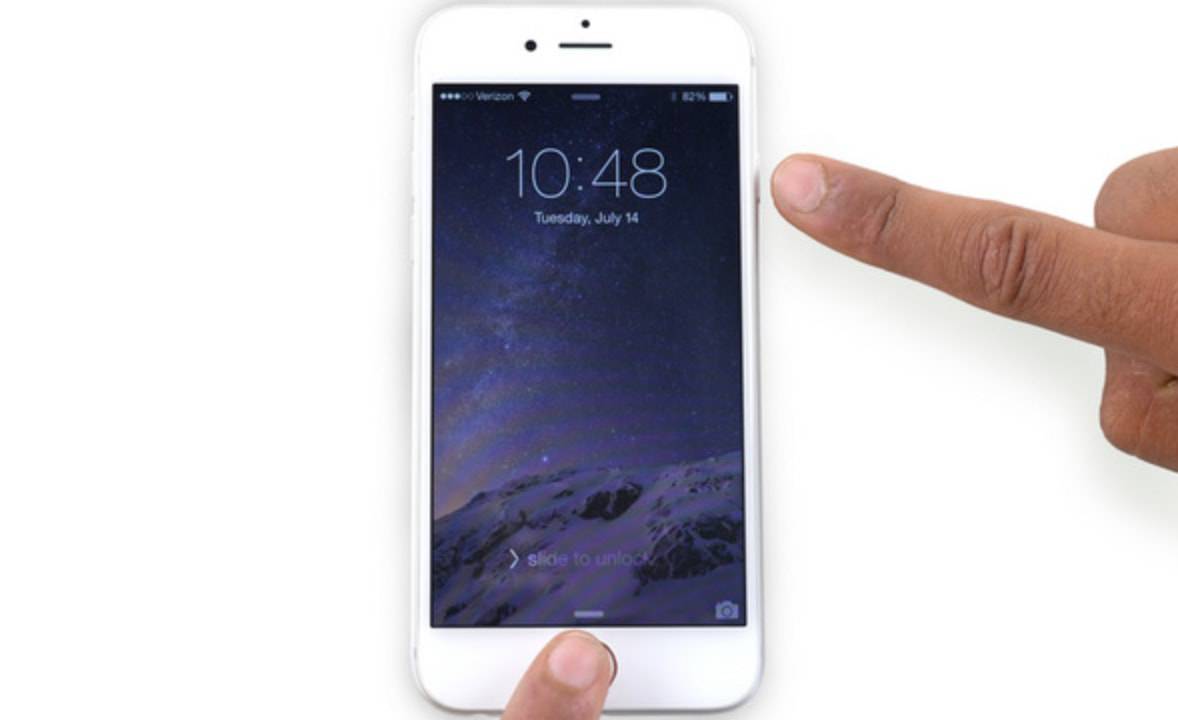
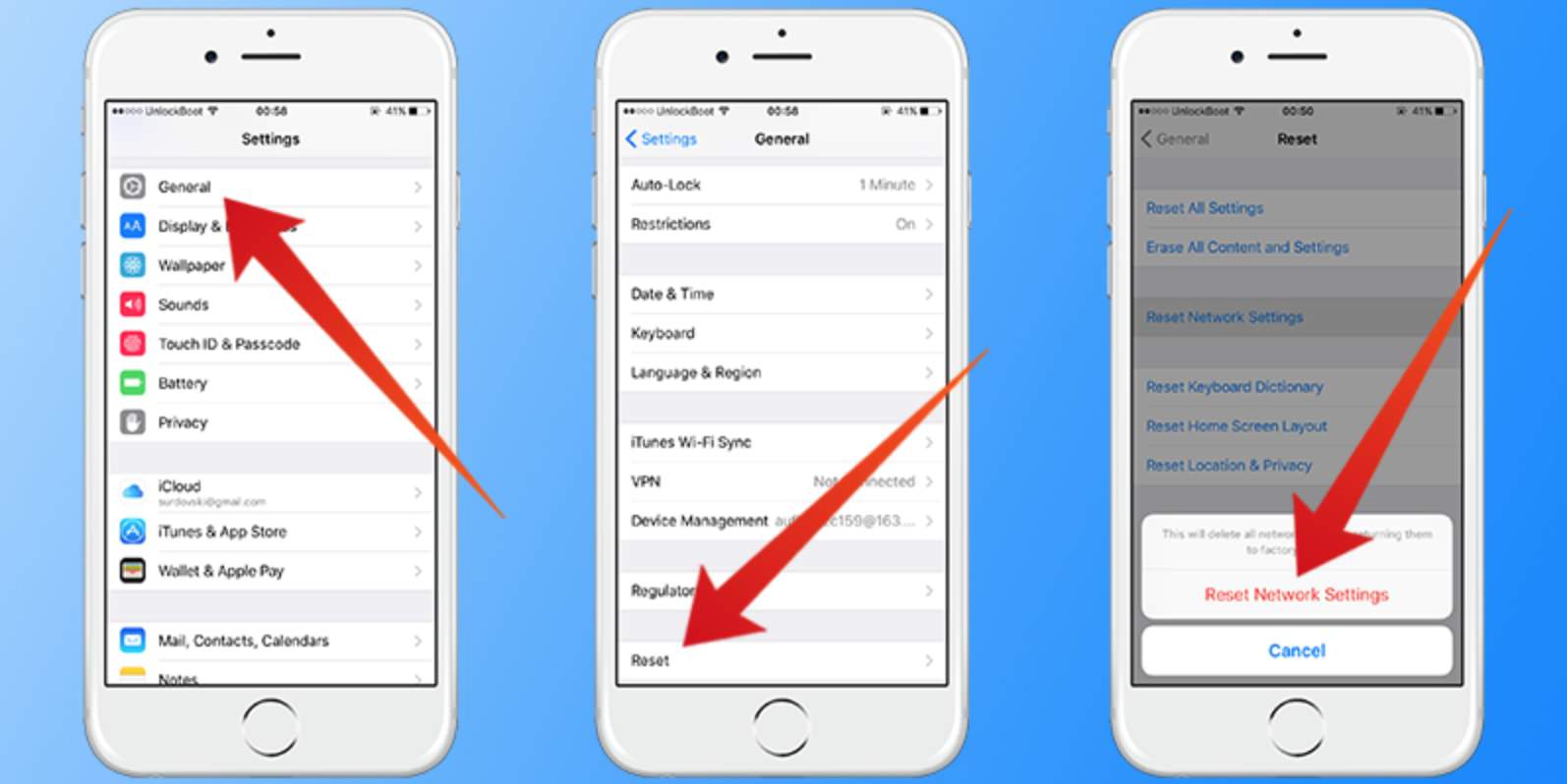
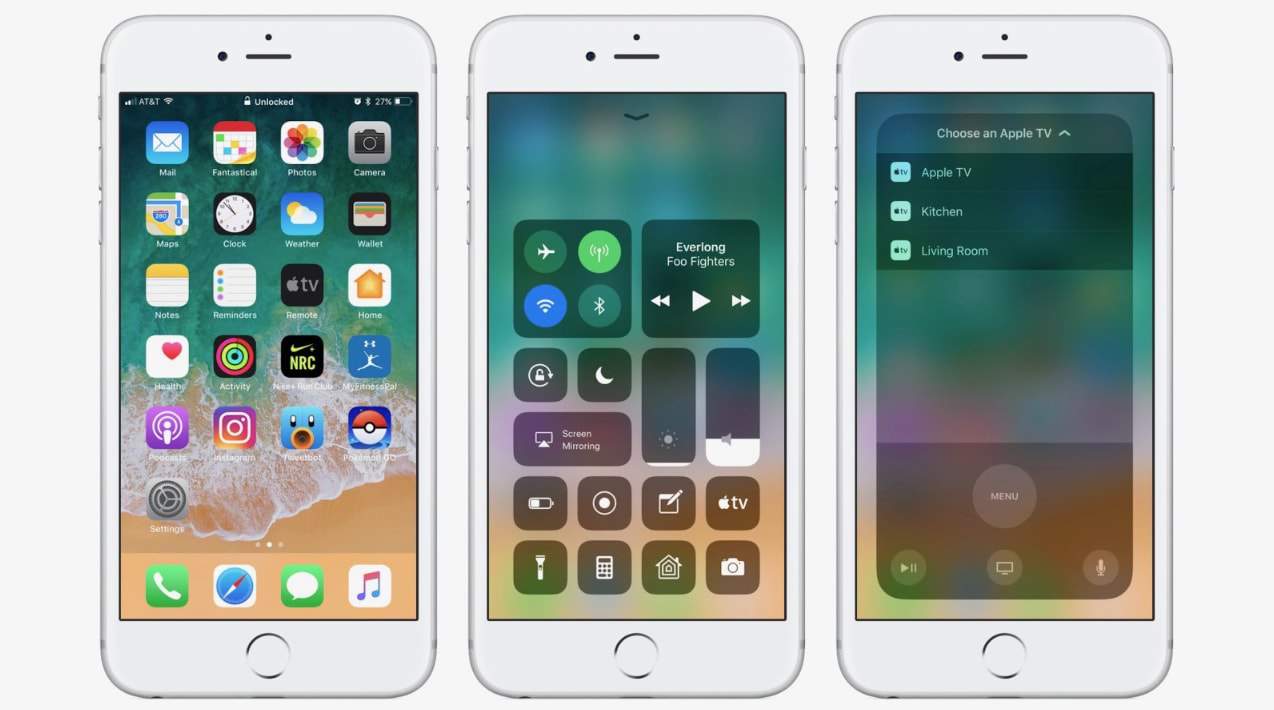
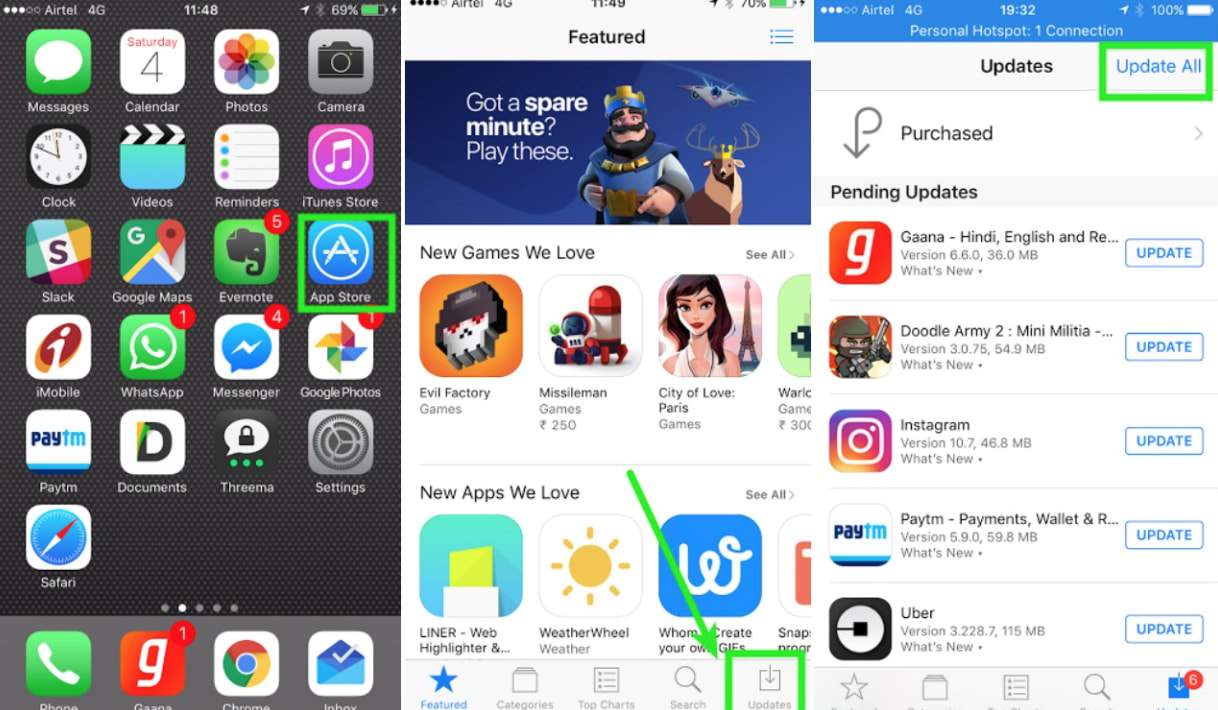
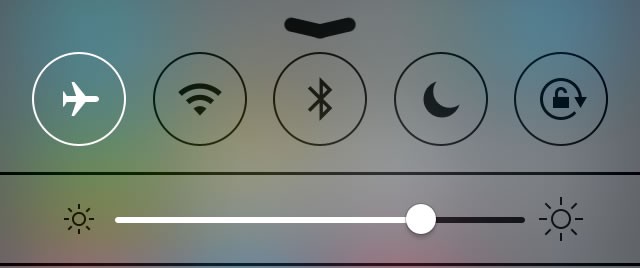
Khalid Afzal says
I already tried all the tips mentioned here but still mine YouTube App does not open and goes in back ground
Dianne Venice says
Ok Thanks for the tips, nothing worked….
After going through the settings on my Iphone 6, I went to
Sounds and Haptics, clicked on it and scrolled down to near
the bottom and saw…’Lock Sound’ which was ON, I turned it Off
and I got sound on Safari to hear my YouTube..
Thanks, you inspired me to find the solution. DG
Robert Bertrand says
My daughter just got a 7. She says she can watch 1 or 2 videos then youtube hangs and wont load anymore videos. Very frustrating because she was so excited about getting the phone. I never messed with apple products and shes looking to me for a fix. Any tips would be appreciated and would also get me lots of dad points.
Sally says
Wi-Fi and Bluetooth – toggle on and off a few times – worked like magic. Thanks, Vloggergear!
And you get the smart award for putting your suggestions in writing vs. a YouTube video — since I couldn’t get audio in the YouTube videos to begin with! Thanks again.
brian says
Useless. None of it worked.